Table of Contents
ToggleIn a world where every document seems to need a makeover, converting files to PDF on an iPhone might just be the superhero move you didn’t know you needed. Whether it’s a quirky recipe from Aunt Edna or that important work presentation, turning those digital pages into a PDF can save the day—and your sanity.
Understanding PDF Creation
PDF creation serves essential purposes for iPhone users. It allows them to convert various document types into a widely recognized format. Documents such as articles, images, and spreadsheets benefit from this transformation due to improved accessibility and sharing.
Users often prefer PDFs because the format preserves the original layout and design. This consistency is crucial for maintaining professional appearances in business presentations or important reports. Additionally, PDFs often include security features, allowing users to protect sensitive information.
Creating a PDF on an iPhone involves several steps. The Files app, Notes app, and even third-party applications provide straightforward options. When using the Files app, users can select a file and utilize the “Create PDF” feature, ensuring a quick conversion process. Notes app also offers an easy method for turning notes into PDFs, particularly useful for students and professionals alike.
Utilizing these apps simplifies the PDF creation process, making it accessible. Users also appreciate the ability to merge multiple documents into a single PDF file, providing further organization. Third-party apps offer advanced options like digital signatures or form filling, enhancing functionality.
Understanding these key features aids users in choosing the best method for their needs. Knowing how to create PDFs efficiently increases productivity and enhances collaboration. With the convenience of the iPhone, users can transform their documents into polished PDFs, streamlining their workflows.
Native Methods on iPhone
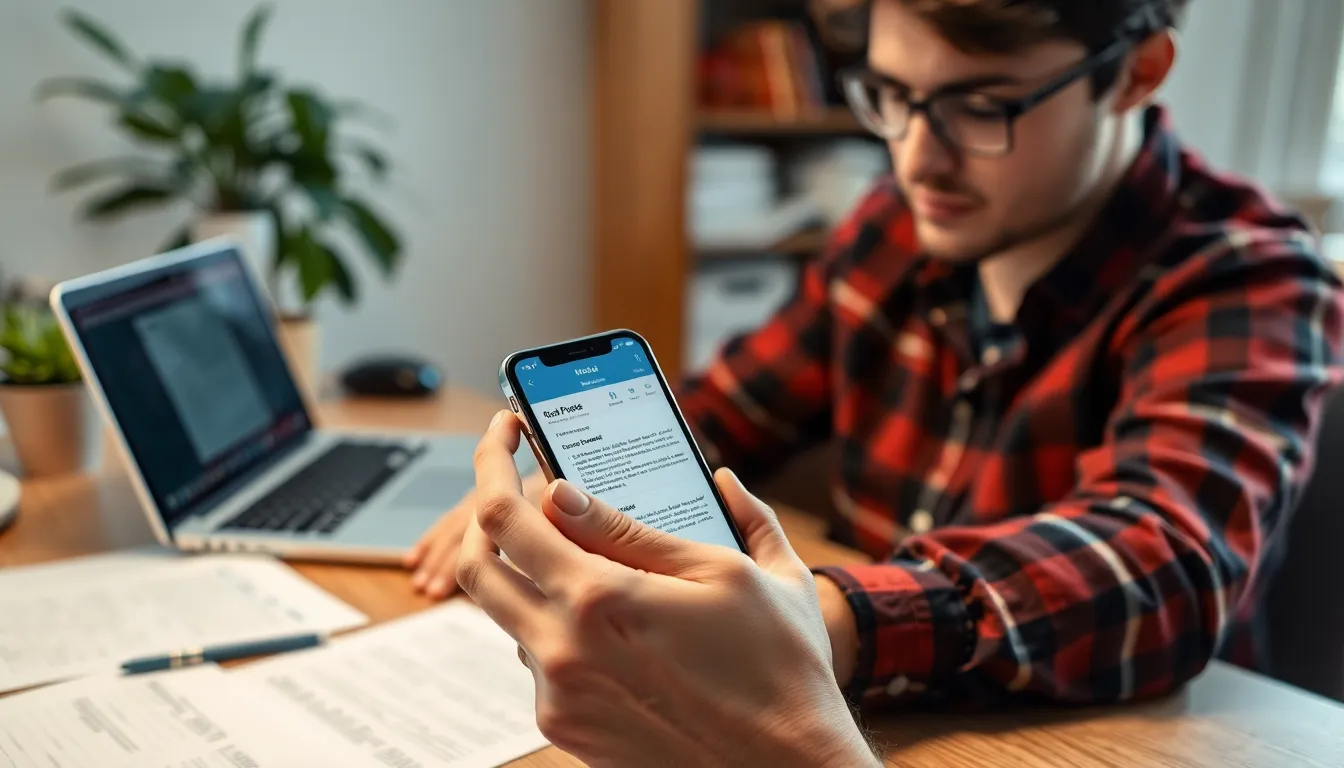
Creating a PDF on an iPhone offers several native methods. Users can easily utilize both the Notes app and the Files app for this purpose.
Using the Notes App
The Notes app provides a simple way to create PDFs. Users can start by opening a note, tapping the share icon, and selecting “Create PDF.” This option instantly transforms the note into a PDF document. Options for marking up the PDF enhance its utility. After creating the PDF, users can share it through email or store it in a different app. The ease of use makes the Notes app a popular choice for quick document creation.
Utilizing the Files App
The Files app offers additional flexibility for PDF creation. Users can select a document or multiple documents within the app, tap the share icon, and choose “Print.” Instead of printing, selecting “Save as PDF” converts the files to a single PDF. This method allows for merging different file types while maintaining formatting. Users can then save or share the newly created PDF, providing an organized way to handle multiple documents at once.
Third-Party Apps for PDF Creation
Third-party apps provide additional features for creating PDFs on an iPhone. They offer users advanced capabilities like merging, editing, and signing documents.
Overview of Popular Apps
Numerous apps specialize in PDF creation. Adobe Acrobat Reader stands out for its comprehensive tools and user-friendly interface. PDF Expert, known for its powerful editing features, enables users to annotate and fill forms seamlessly. Smallpdf simplifies document management with functionalities such as compression and conversion. Each option provides unique advantages suitable for different needs.
Step-by-Step Guides
Creating PDFs with these apps varies slightly, depending on the app chosen. In Adobe Acrobat Reader, open a document, select the share icon, and tap on “Create PDF.” For PDF Expert, users start by importing a document, tapping “Export,” then choosing PDF. Smallpdf users upload their files directly on the homepage, wait for conversion, then download the PDF. Following these straightforward steps facilitates a quick transition from document to PDF.
Tips for Optimal PDF Creation
Creating PDFs efficiently requires attention to settings and organization. Adjust settings for optimal output and ease of access.
Adjusting Settings
Select print options that maintain quality. Use the built-in printer settings to ensure optimal resolution. Choose color options based on the document type, whether black and white or full color. Modify file dimensions when necessary, accommodating specific requirements for different contexts. Consider orientation preferences like portrait or landscape for better layout presentation. Preview the document before finalizing to confirm accuracy and adjust any elements if needed. Keeping these settings in check enhances the document’s visual appeal and usability.
Organizing PDF Files
Organizing PDFs aids in quick retrieval and access. Create dedicated folders for different categories, such as work, personal, or projects. Use clear naming conventions for easy identification of files. Employ keywords that describe the content accurately, simplifying search functionality within the Files app. Regularly review folders, removing outdated files to maintain a clutter-free environment. Use cloud storage options to backup important PDFs for extra security and accessibility. Implementing these organizational strategies streamlines the workflow and enhances efficiency in document management.
Creating PDFs on an iPhone is a straightforward process that offers numerous benefits. With the right tools and methods users can easily convert various document types into professional PDFs. Whether using the built-in Notes or Files app or opting for third-party applications there’s a solution to fit every need.
By mastering these techniques users not only enhance their document management but also improve collaboration and accessibility. Implementing best practices for PDF creation ensures high-quality output while maintaining organization. Embracing these strategies allows users to maximize productivity and streamline their workflows effectively.




