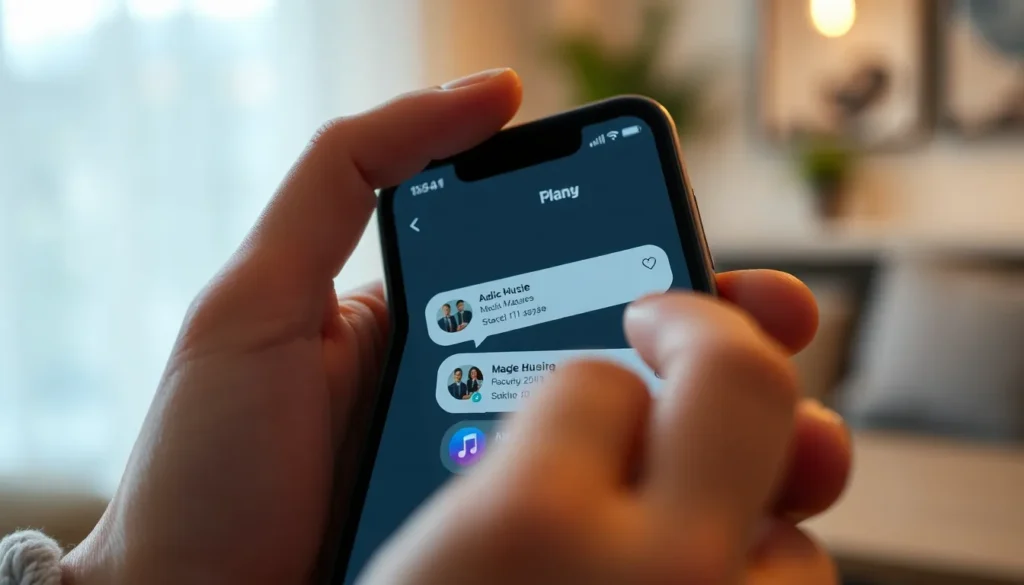Table of Contents
ToggleIn a world where texting reigns supreme, audio messages often get lost in the digital shuffle. If you’ve ever found yourself scrolling endlessly through your iPhone, desperately searching for that one golden voice memo, you’re not alone. It’s like playing hide and seek with your own messages, and let’s be honest, nobody’s got time for that!
Understanding Audio Messages on iPhone
Audio messages, such as voice memos, provide a convenient alternative to texting. These messages deliver voice recordings directly to contacts, enabling users to convey tone and emotion effectively.
What Are Audio Messages?
Audio messages are short recordings sent through messaging apps like iMessage. Users can record their voice, add personal touches, and share their thoughts in a more expressive manner. Unlike traditional texts, audio messages capture nuances that typing often misses. They can be sent quickly, allowing for more dynamic conversations. Space is saved on devices, as these messages reside within chat threads rather than in separate applications. Recipients receive audio messages instantly, promoting more engaging interactions.
How Do Audio Messages Work?
Audio messages function similarly to standard texts but utilize voice recordings instead. Users initiate the process by pressing the microphone icon within the message interface. They record their message and send it with one tap. Recipients listen to incoming messages by tapping on them, and the playback offers a real-time experience. Transcripts may not accompany these messages, though some apps provide visual cues. These recordings expire after a short period unless saved, ensuring messages remain relevant and timely.
Accessing Audio Messages on Your iPhone

Finding audio messages on an iPhone can seem daunting, but several straightforward methods exist to locate them.
Using the Messages App
Access audio messages through the Messages app by opening a specific conversation. Tap the contact’s name or profile picture at the top of the chat screen, then select “Info.” Within this section, scroll down to view all shared media, where audio messages are highlighted. Users can tap on individual audio messages to listen, allowing for quick retrieval of previous communications. A long-press on the audio message provides options to save or share it, ensuring important messages are easily accessible.
Checking in Other Apps
Check other apps like WhatsApp or Facebook Messenger for audio messages. Open the app and navigate to the desired chat, where audio files may appear directly in the conversation thread. These files might also be found in the media gallery or attachments section, typically accessible from the contact’s profile. Users often see a list of shared items, including audio messages. Listening and managing these messages usually follows similar steps as within the Messages app, ensuring that important communications remain within reach.
Managing Audio Messages
Managing audio messages on an iPhone enhances user experience by allowing easy access and organization. Users can streamline their communication by effectively saving and deleting audio messages as needed.
Saving Important Audio Messages
To save vital audio messages, users select the audio file in the conversation thread. Tapping on “Save” allows the message to be stored in the device’s Files app or other designated locations. For iMessages, users can also utilize the “Save” option to keep recordings for later reference. Utilizing this feature ensures that essential messages remain accessible over time. Users often benefit from organizing saved messages within folders to simplify retrieval. By actively managing saved audio messages, he or she can maintain clear communication and easily revisit important conversations.
Deleting Unwanted Audio Messages
Deleting unwanted audio messages frees up storage and simplifies message threads. Users tap and hold the specific audio message, triggering options that include deleting it from the conversation. By confirming deletion, users can clear space for new messages. Messages automatically disappear after two minutes unless saved, making periodic reviews beneficial. Some users prefer to delete non-essential messages regularly to avoid clutter. While navigating the Messages app, he or she can quickly identify and remove unwanted audio files, effectively managing their digital footprint.
Troubleshooting Audio Message Issues
Users may encounter various challenges with audio messages on their iPhones. Common issues include messages not playing, disappearing, or simply not appearing at all.
Common Problems and Solutions
Audio messages may not play due to network issues, low storage space, or software glitches. Checking the internet connection is a first step. Restarting the iPhone can resolve temporary glitches. Users should also ensure sufficient storage; settings can display available space. If audio messages still fail, updating iOS is necessary as software updates may fix bugs. Deleting and reinstalling the messaging app can also refresh its functionality.
When to Seek Further Help
If problems persist after attempting basic fixes, users may need additional assistance. Apple’s Support website provides resources for troubleshooting audio message issues. Accessing the support app can connect users to Apple representatives who can offer personalized guidance. Visiting an Apple Store may also be beneficial, offering hands-on help with experienced technicians. Users might consider engaging community forums where other iPhone users share solutions to similar issues.
Finding and managing audio messages on an iPhone can significantly enhance communication. By utilizing the straightforward methods outlined, users can easily access their audio messages and ensure important recordings are saved for future reference.
With the ability to organize and delete messages, users can maintain a clutter-free messaging environment. Troubleshooting common issues further ensures a smooth experience when dealing with audio messages.
Embracing this feature allows for more expressive conversations, making it an invaluable tool in today’s messaging landscape.