Table of Contents
ToggleUpgrading to a new iPhone? Exciting, right? But wait! The thought of transferring all that precious data can feel like trying to untangle a pair of earbuds after they’ve been in your pocket for a week. Fear not! With a few simple steps, you’ll have your new device loaded with all your contacts, photos, and memes faster than you can say “iCloud.”
Overview of Data Transfer Methods
Transferring data from one iPhone to another offers several methods, each providing unique advantages. Users can choose the best option based on their preferences and available resources.
Using iCloud
Using iCloud simplifies the data transfer process. Users back up their old iPhone to iCloud first, allowing them to restore it on the new device seamlessly. Ensure that both devices are connected to Wi-Fi, as a strong connection is crucial. After setting up the new iPhone, users select the restore option from iCloud during the setup process. All essential data, including contacts, photos, and apps, transfers automatically.
Using iTunes
iTunes serves as another effective method for transferring data. Connect the old iPhone to a computer with iTunes installed. A backup is created on the computer, ensuring the latest data is saved. Afterward, connect the new iPhone and choose the backup restore option in iTunes. This method allows users to manage their data efficiently and keeps the files safe during the transfer process.
Using Quick Start
Quick Start provides an instantly accessible option for data transfer. Users can utilize this feature by bringing the two devices close together. The screen prompts for a setup using the Apple ID associated with the old iPhone. After confirming the connection, users follow the displayed instructions to complete the data transfer. This method makes the process swift, transferring data without the need for cables or computers.
Preparing Your Devices
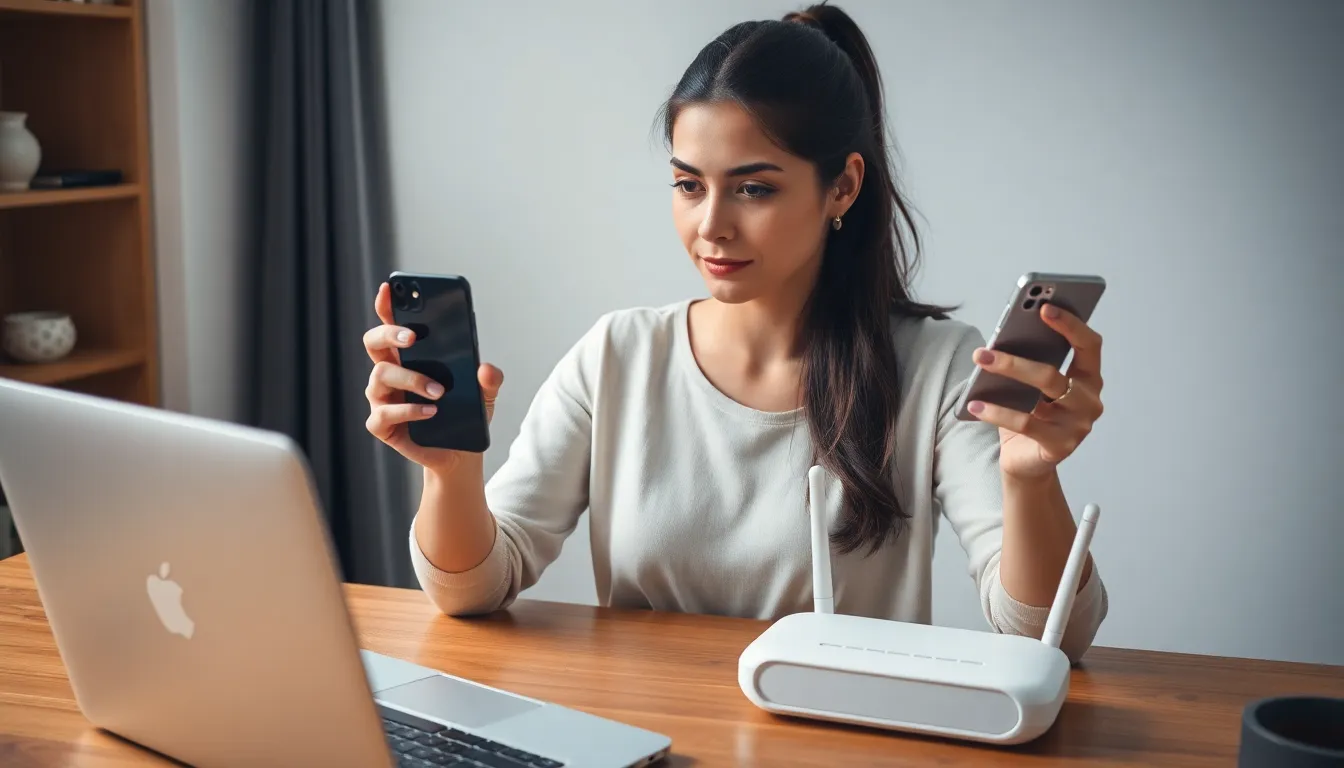
Preparing both iPhones sets the stage for a smooth data transfer. Start by ensuring that the old device is ready for migration, as it simplifies the entire process.
Backing Up Your Old iPhone
Backing up the old iPhone is crucial. Users can utilize iCloud for a seamless backup, provided they have sufficient storage. To start, connect the device to Wi-Fi, navigate to Settings, tap on the user’s name, select iCloud, and choose iCloud Backup. Tapping “Back Up Now” initiates the saving process. Alternatively, for those opting to use iTunes, connecting the iPhone to a computer enables users to back it up manually. Simply launch iTunes, select the device, and find “Back Up Now” in the summary section. Ensuring a recent backup guarantees that all vital data transfers correctly.
Ensuring Software Updates
Updating software keeps both iPhones in sync. Users should check for the latest iOS version on their old iPhone before initiating the transfer. Navigate to Settings, tap on General, and select Software Update. If an update is available, it is essential to download and install it. Newer versions of iOS can enhance compatibility during the transfer process. Updating the new iPhone also strengthens the likelihood of a smooth transition, so checking updates on both devices helps eliminate potential issues.
Step-by-Step Data Transfer Process
Transferring data from an old iPhone to a new one involves several straightforward methods. Each method comes with its own advantages that cater to different user preferences.
Transferring via iCloud
iCloud provides a seamless way to move data. First, back up the old iPhone by navigating to Settings, tapping your name, selecting iCloud, and enabling iCloud Backup. After completing the backup, turn on the new iPhone and select “Restore from iCloud Backup” during setup. By signing in to the Apple ID, all vital data, including contacts and photos, restores easily. Ensure both devices connect to a stable Wi-Fi network for this process to work efficiently.
Transferring via iTunes
iTunes offers a reliable alternative for data transfer. To begin, connect the old iPhone to a computer and launch iTunes. Select the device icon, then click “Back Up Now” to create a full backup. After this, connect the new iPhone and select the device icon again. Choose “Restore Backup,” select the latest backup from the old device, and wait for the transfer to complete. This method ensures that all apps and data transfer securely to the new device.
Transferring via Quick Start
Quick Start simplifies the data transfer process significantly. Place both iPhones close together, and turn on the new device, which prompts a Quick Start screen on the old iPhone. Tap “Continue” to start the transfer. By using the camera on the old iPhone to scan the animation on the new device, the setup process initiates. Follow the on-screen instructions, and the data transfers seamlessly without any cables. This method saves time and effort while providing a quick solution for transferring vital information.
Troubleshooting Common Issues
Data transfer issues may arise during the process, leading to frustration. Addressing these problems promptly ensures a smooth transition to the new iPhone.
Connection Problems
Connection problems can hinder the data transfer process significantly. It’s crucial to verify that both iPhones are connected to a stable Wi-Fi network, as an unstable connection can disrupt the transfer. If using Quick Start, ensure Bluetooth is enabled on both devices so they can locate each other. Users can also check for any software updates, as outdated systems may cause compatibility issues. Restarting both iPhones can resolve persistent connection issues, often clearing minor glitches.
Data Loss Concerns
Data loss concerns may emerge when users try transferring information. Backing up the old iPhone through iCloud or iTunes before starting the transfer acts as a safeguard against losing any essential data. Verifying the backup’s success and confirming that all intended files are included provides peace of mind. During the transfer, users should monitor the process closely for any warnings or errors. In case of unexpected interruptions, users can refer to the backup to restore data effectively afterward. Regularly updating both iPhones can also mitigate any transfer complications.
Transferring data from one iPhone to another doesn’t have to be a daunting task. With the right methods and preparation, users can easily move their important information to their new device. Whether opting for iCloud, iTunes, or Quick Start, each method offers a reliable way to ensure all vital data is safely transferred.
By following the outlined steps and troubleshooting tips, users can enjoy a seamless transition to their new iPhone without the fear of losing precious memories or important contacts. Embracing these simple strategies makes upgrading to a new iPhone an exciting experience rather than a stressful one.




